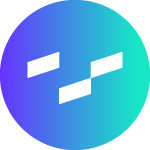Last Updated: 2025-01-31 19:20:37
Curator New Feature Spotlight: Updates to Group Override
Caleb Toews
June 9, 2022
This post is an update to a previously published blog about the Group Override feature. The content below reflects the most up-to-date UI and interactive functionalities.
Not only is Curator useful to your internal team, it’s also great for sharing information with your partners, customers and any other external stakeholders.
One way Curator has become a go-to product for sharing with anyone, or everyone, is that it provides a way to white-label your analytics. Whether you don’t want people to know your secret weapon is Tableau, or you use multiple reporting platforms and need a tool-agnostic place for users to go, Curator is up to the task.
Introducing New Group Override
Many of our clients have asked if there’s a way to customize the portal based on who is logged in at the time. An example is a company selling analytics to their clients through their portal, where the clients would like to see their own logo and color scheme when they log in. The portal has always been able to do that, but it was a manual process to set up.
The Group Override feature in Curator makes this process simple and smooth with less effort required and fewer steps to take along the way. Many different settings, including logo and colors, can now be customized on a per-Tableau-user-group basis.
To override settings for a certain group, navigate to Settings > Tableau > Frontend Group Overrides > New Group Override in the backend of Curator. From there, you’ll specify which group you want to override settings for then customize them as you wish:
Once you save, any user that logs in with that group will see the overridden stuff instead of the global settings. So, instead of seeing a default look and feel like this:
Your users can see a Dark Mode version like this:
I hope this is helpful in bringing even deeper customization and security to your Curator instance!

Managing a self-hosted web platform can be time-consuming, costly, and complex. If you’re currently self-hosting Curator, migrating to our SaaS platform can unlock a world of advantages designed to make your analytics experience seamless and hassle-free, freeing your team to create further impact on your business.

Recently, Tableau has been encouraging the use of connected apps for external applications, instead of using trusted tickets. All of Tableau’s recent embedding features require connected apps. Since this only deals with behind the scenes authentication, there is no impact to the end user. In our effort to remain closely aligned with Tableau, Curator is transitioning to only using connected apps.

Curator has added the feature to be able to send mark commenting data to a webhook. With the widespread use of API integration platforms, this really opens the doorway to virtually unlimited use cases.