Last Updated: 2025-01-31 19:20:23
Curator New Feature Spotlight: Central Dispatch
Matthew Orr
Experience Engineer
January 25, 2021
By now, you know that Curator is great. However, there is something even better than a Curator portal … lots of Curator portals. Many of our customers already have several Curator instances running. These are mostly used to segregate their own clients or stakeholders into completely separate environments as an alternative to setting up a multi-tenant system within a single Curator instance.
Until now, whenever someone needed a new Curator instance, they needed to contact us for an additional Curator license and schedule a screen share to manually install that new instance. I won’t lie—it’s nice being able to catch up with everyone during these installs. We love hearing about the latest ways you’ve taken advantage of Curator’s features and using the lame jokes we just acquired on a new audience, but it’s not very convenient for you. It gets even worse when having to schedule with us around timezones or when you have to pull in that stubborn IT admin who requires a helpdesk ticket, seven levels of approvals and a glowing letter of recommendation from your spirtual leader that states you are a good person and eat all of your vegetables – all just to gain access to the server during the screen share.
On top of that, once you have a few Curator portals, it gets a little more troublesome to initiate upgrades or make sure they’re running as they should. You have to log into each one’s backend individually to check which version they are on and then click the button to upgrade, then go to the next one, rinse and repeat. If you only have two or three Curator portals, maybe this isn’t so bad. However, in an ideal world, you’d probably like to have more, but you don’t want to deal with the increased headache.
Curator’s Newest Pain Medication
To avoid all of those headaches, we’ve developed a new Enterprise feature for Curator called Central Dispatch. Once configured, Central Dispatch will allow you to spin up new Curator instances as needed and manage them all from a unified control panel. You no longer need to log into each Curator portal to run upgrades. You can now just check a box next to each managed instance you want to upgrade and click a button to upgrade them all at the same time. Additionally, if you need to clear cache on one or more managed instances, there’s a button for that, too. On top of that, these are just the current backend administration features.
Central Dispatch comes with some improvements to the frontend experience as well. There’s a new menu type and page tile type to allow the Central Dispatch portal to act as a gateway to navigate to each of the managed instances. Furthermore, its search will also pull in results from all of the managed instances to act as a global search. This is helpful if you are a multinational company and need an easy way for people to find their local content, or if you have a myriad of departments who manage all of their own content and need to pull it into a unified interface. You might also be one of those people who compulsively spends their rent at The Container Store and just wants to organize everything into minute detail. Whatever makes you happy … though you may want to consult a trained professional about the compulsion thing.
See It in Action
To configure Curator as a Central Dispatcher, first, be sure your backend account has the Central Dispatch administrator permission by navigating to Backend > Settings > Backend Administrators > Click on your account. After adding the permission and saving the change, refresh the page to see a new Settings area appear for Central Dispatch. Click the toggle to enable Central Dispatch, fill in the details as needed, and click save.
Note that Central Dispatch is flexible enough to run on any server environment, but it does require one or more worker scripts to run on a scheduled basis in order to actually perform the deployments or decommissioning of managed instances. We provide some example scripts and will help configure them as needed for your environment. The Central Dispatch Settings has an area to register these workers:
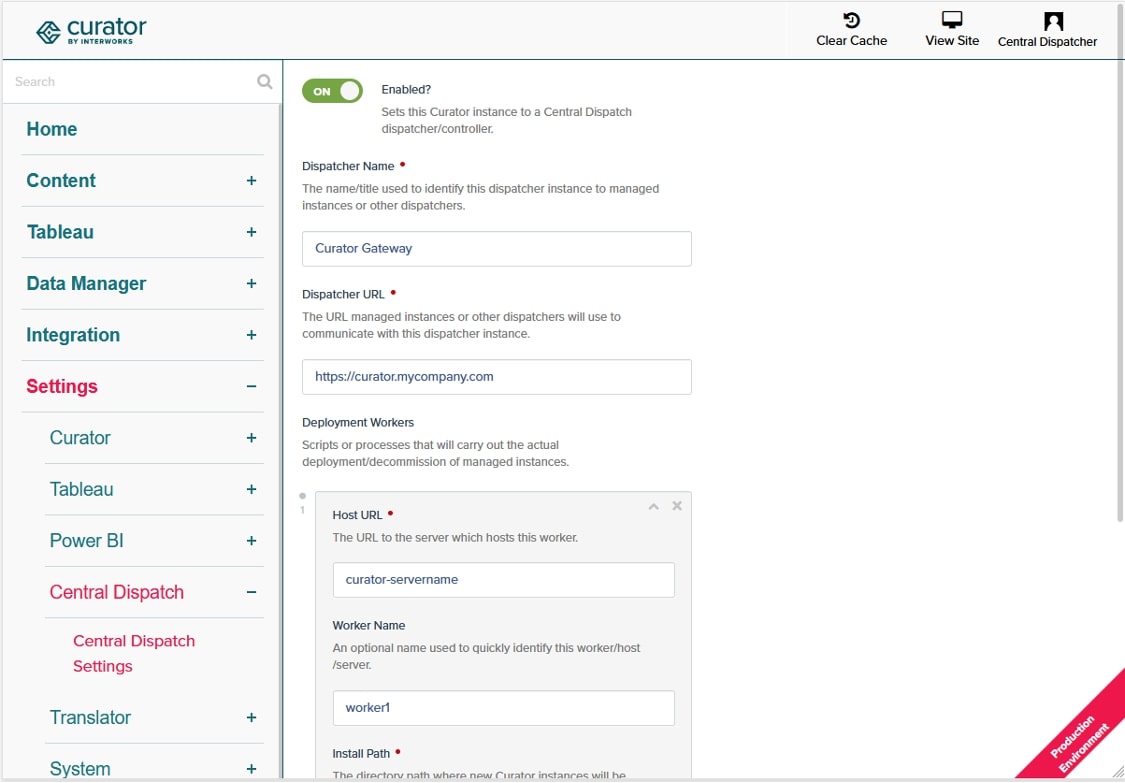
After saving the Central Dispatch settings, refresh the page, and you should see a new top-level Central Dispatch menu appear on the backend. From here, you can deploy and administer managed instances as needed:
Control Panel
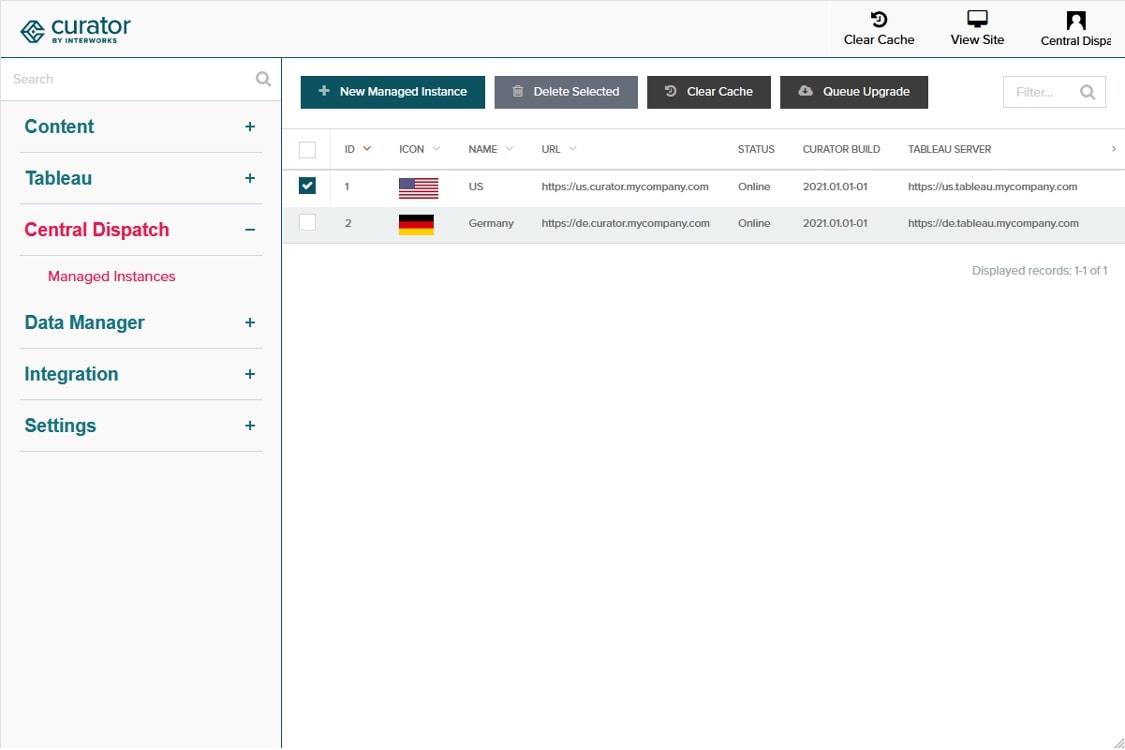
Managed Instance Registration
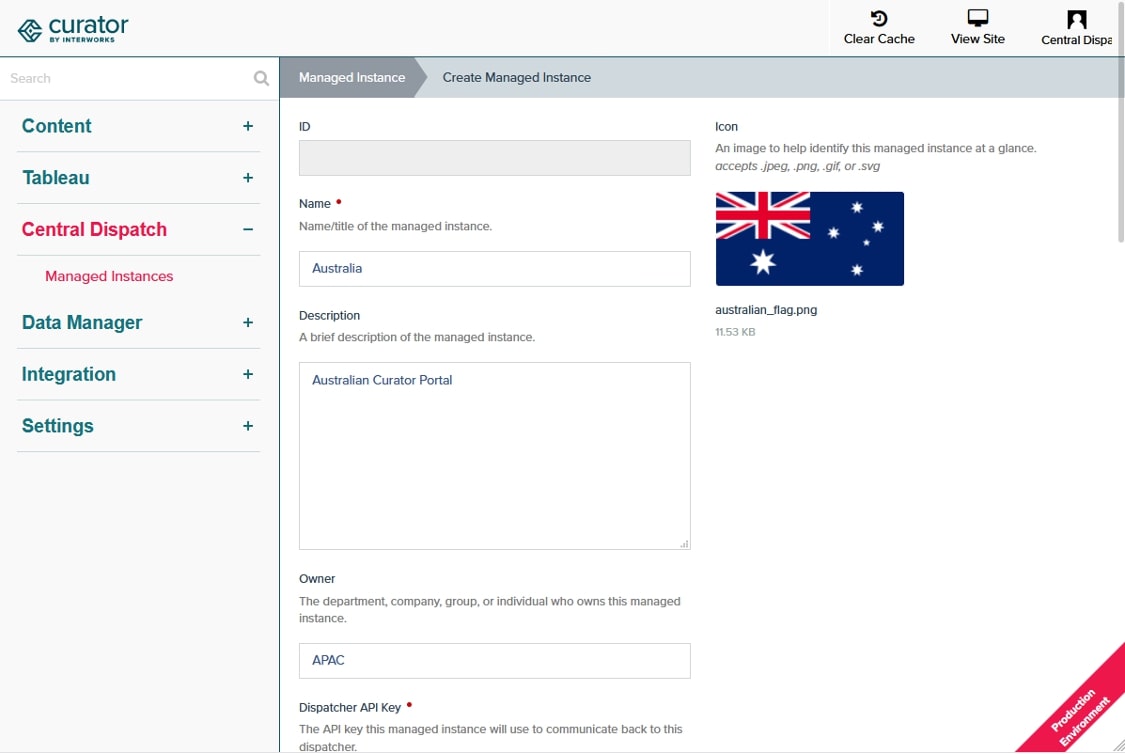

Managing a self-hosted web platform can be time-consuming, costly, and complex. If you’re currently self-hosting Curator, migrating to our SaaS platform can unlock a world of advantages designed to make your analytics experience seamless and hassle-free, freeing your team to create further impact on your business.

Recently, Tableau has been encouraging the use of connected apps for external applications, instead of using trusted tickets. All of Tableau’s recent embedding features require connected apps. Since this only deals with behind the scenes authentication, there is no impact to the end user. In our effort to remain closely aligned with Tableau, Curator is transitioning to only using connected apps.

Curator has added the feature to be able to send mark commenting data to a webhook. With the widespread use of API integration platforms, this really opens the doorway to virtually unlimited use cases.
