Last Updated: 2025-01-31 19:20:27
Curator 101: Migrations
Matthew Orr
Experience Engineer
May 25, 2021
Whether you have a change control process to promote content from a test system to a production system, or you are moving your Curator portal from one server to another, there are a few different options for migration. You won’t even need to stop at customs to see if they discover that 30-year-old bottle of wood barrel-aged pickle juice you’ve got hidden away in your luggage as you cross the border.
Promotion of Content
If you are promoting Curator content (i.e. pages, files, settings, dashboards) from a test portal to a production portal, then the export > import process is one of the best ways to accomplish this task. Even this has two different approaches you can take, depending on whether the two portals can reach each other over the network. If they can, the best approach is to use the API-based migration. On the other hand, if your two Curator sites constantly bicker and fight with each other in the backseat of the car and you’ve had to separate them for your own sanity for the remainder of the road trip, you’ll need to manually export the content from one portal and import it into the other.
API Export/Import
To use the API approach, follow these steps:
- Navigate to Backend > Settings > Curator > Import/Export > Import tab from the portal that will be receiving the content.
- Select the option to Use API?.
- Enter the URL of the portal that already has the content you wish to migrate.
- Enter a valid API key from that other portal. To find/create an API key on that other portal, navigate to its backend and then go to Settings > Curator > API Keys.
- Click on the PreviewImport button.
- You will be presented with a listing of all content and settings available to migrate. Select which items to include, skip, overwrite or create a new copy of as needed. Click on the Import button to migrate your selections.
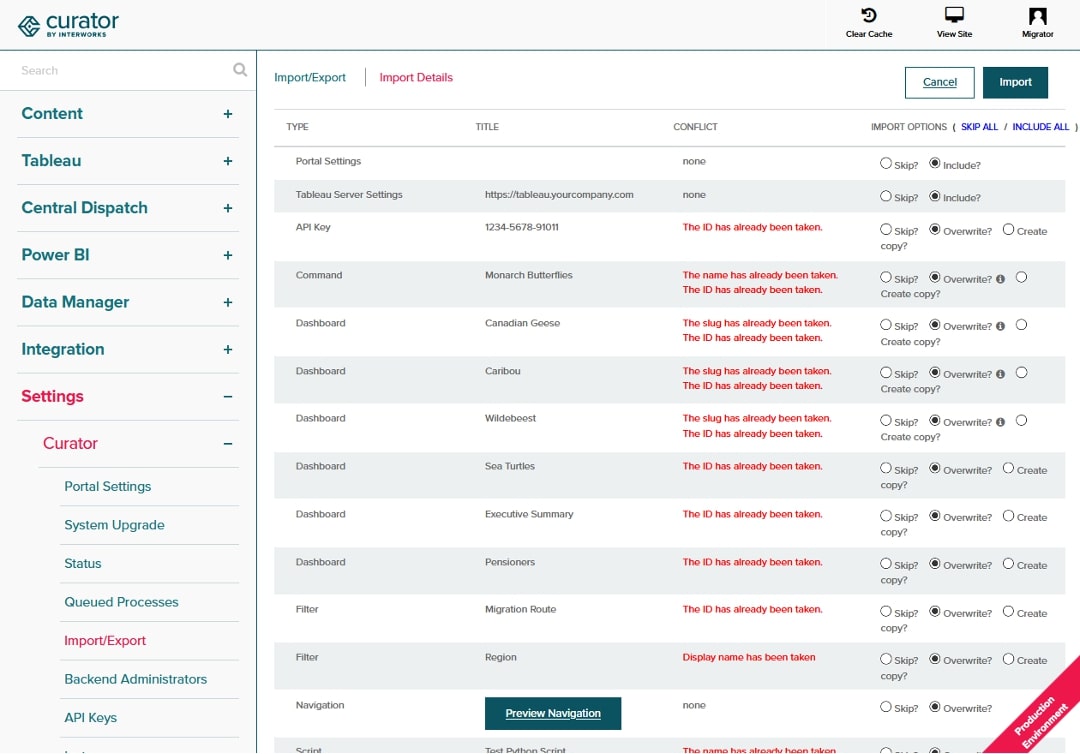
Manual Export/Import
If you just want to save a backup of content or settings, or if your portals can’t talk to each other over the API, then follow these steps to manually export from one portal and import into another:
- Navigate to Backend > Settings > Curator > Import/Export > Export tab from the portal that currently has the content you wish to migrate.
- Select the items to include in the export and click on the Export button. Save the file to your computer and note where it is saved.
- Navigate to Backend > Settings > Curator > Import/Export > Import tab on the portal that will be receiving the migrated content and/or settings.
- Drag and drop the file in the box (or click to browse for the file) and then click on the PreviewImport button. Please be aware that this step may take some time depending on how large your export file is.
- You will be presented with a listing of all content and settings available to migrate. Select which items to include, skip, overwrite or create a new copy of as needed. Click on the Import button to migrate your selections.
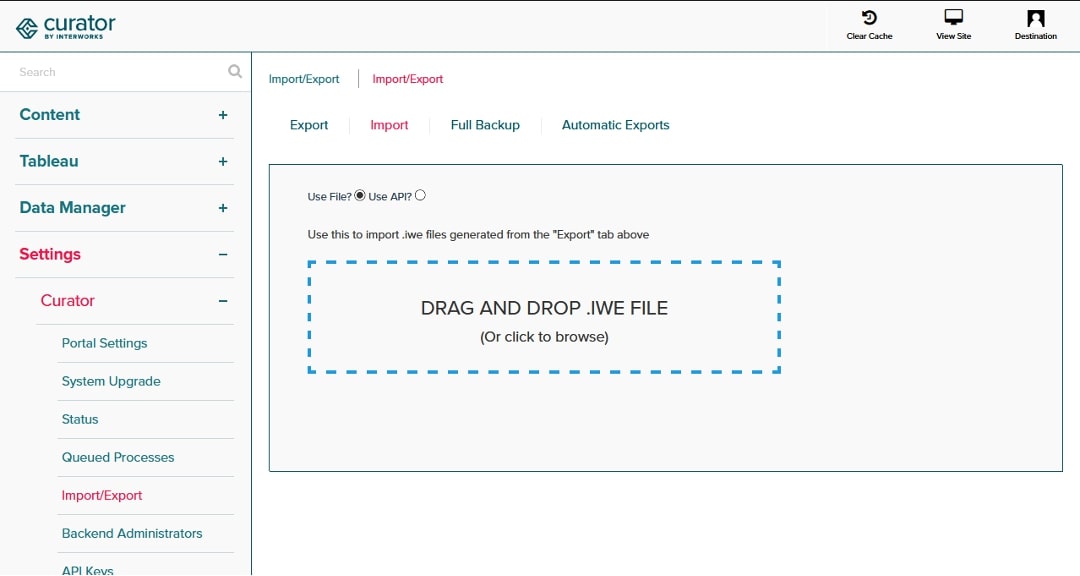
Moving Curator to a New Server
If you need to move or clone an entire Curator portal from one server to another, we’ve got options for that, too. Sometimes, aging servers need to be replaced; other times, you may be seeing growth in usage, and upgrades in processing power or memory can’t be made in place. Whatever your reason, there are two different methods to migrate Curator to new servers: cloning vs. backup and restore.
Creating Brand New Clones
If you are a new Curator customer, have built out your test environment and are now ready to clone it to create a production environment with everything already set up, it’s recommended to use standard server cloning tools, such as those that come with virtual machines, cloud service provider or disk-cloning utilities. This will ensure that the two servers are identical twins, at least until you start making changes to one of both.
Cloning to an Existing Portal
If you already have two portals running and want to make them identical copies of each other, or if you don’t have the ability to create a clone of the entire server, we recommend the Full Backup and restore option.
If you don’t yet have the second portal and don’t have the ability to clone the entire server, you can still use this full backup and restore functionality, but you’ll need to install Curator from scratch first by using our ready-made installer. This ensures that all of Curator’s prerequisites are installed, such as web server, database, scheduled tasks, etc.
Please note that if you are trying to create redundant instances of the same Curator site that need to be kept in sync going forward for high availability, failover or other purposes, see our documentation on Multi-Server Setups instead. The migration process described here is meant to be a once-in-a-blue-moon event, much like the migrations of Great Spotted Unicorns from the sandy beaches of Antarctica to the desert mountaintops of Kansas every seven leap years.
To use the full backup and restore option, follow these steps:
- Navigate to Backend > Settings > Curator > Import/Export > Full Backups tab on the portal you want to clone (i.e. the source of the clone).
- Click on the TakeNewBackup button and wait for the backup to be ready.
- Click on the file name of the full backup to download it to your computer. Note the location it is saved to.
- If the portal that will be overwritten uses different database credentials than the one you took a backup of, you’ll need to unzip the backup file and edit the config/database.php file to update the credentials as needed. Re-zip the backup after making the change.
- Transfer the backup file to the server that contains the portal that will be overwritten. The file will need to be placed in the storage/temp/ directory of your web root, and Curator will need full file permissions to this file. For Linux servers, the path is usually /var/www/html/storage/temp/. For Microsoft Windows servers, the path is usually C:\InterWorks\Curator\htdocs\storage\temp\.
- Navigate to Backend > Settings > Curator > Import/Export > Full Backups tab on the portal to be overwritten (i.e. the destination of the clone).
- You should see the backup file you transferred show up in the list. Click on the restore button next to it to restore the backup over this portal.
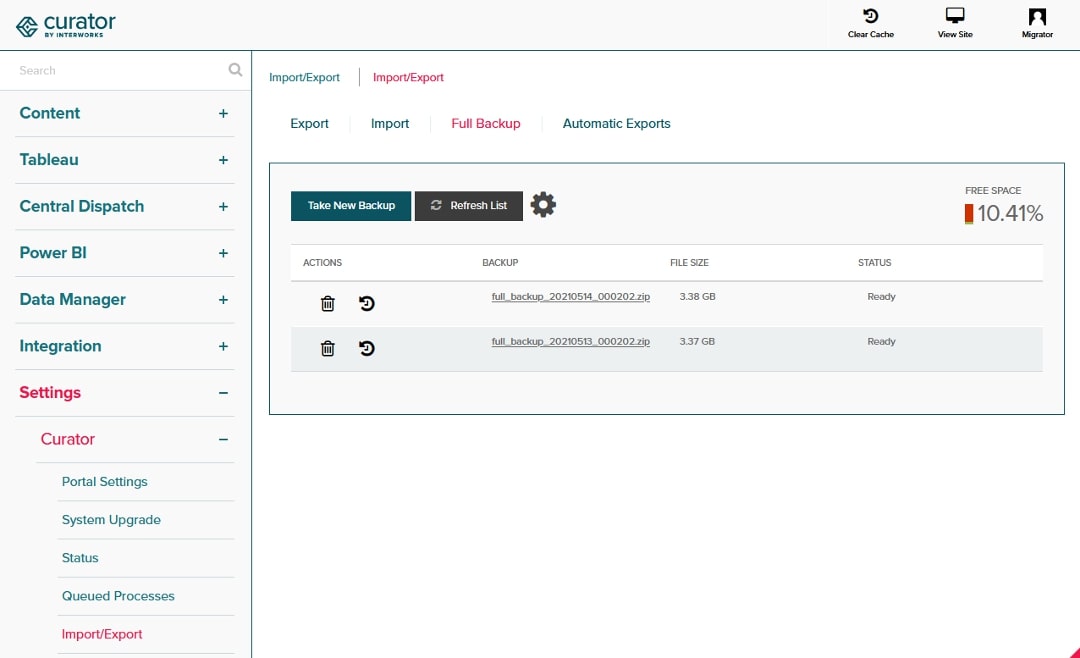

Managing a self-hosted web platform can be time-consuming, costly, and complex. If you’re currently self-hosting Curator, migrating to our SaaS platform can unlock a world of advantages designed to make your analytics experience seamless and hassle-free, freeing your team to create further impact on your business.

Recently, Tableau has been encouraging the use of connected apps for external applications, instead of using trusted tickets. All of Tableau’s recent embedding features require connected apps. Since this only deals with behind the scenes authentication, there is no impact to the end user. In our effort to remain closely aligned with Tableau, Curator is transitioning to only using connected apps.

Curator has added the feature to be able to send mark commenting data to a webhook. With the widespread use of API integration platforms, this really opens the doorway to virtually unlimited use cases.
