Curator's turn-key SaaS platform empowers you to build a branded, no-code analytics portal in minutes, not months. Unify Tableau, Power BI, and ThoughtSpot to drive adoption and make data-driven decisions simple.
Get your analytics portal live in minutes with our powerful, easy-to-use SaaS platform
Unified Platform
Bring together Tableau, Power BI, and ThoughtSpot in one seamless portal
Rapid Solutions
Deploy specialized solutions quickly to meet your specific needs
User Experience
Enhance user satisfaction and drive analytics adoption across your organization
Enterprise Ready
Built for scale with enterprise-grade security, high availability, and scaling
Transform cluttered analytics into a clean, organized portal in minutes. Curator SaaS delivers professional results without months of development time.
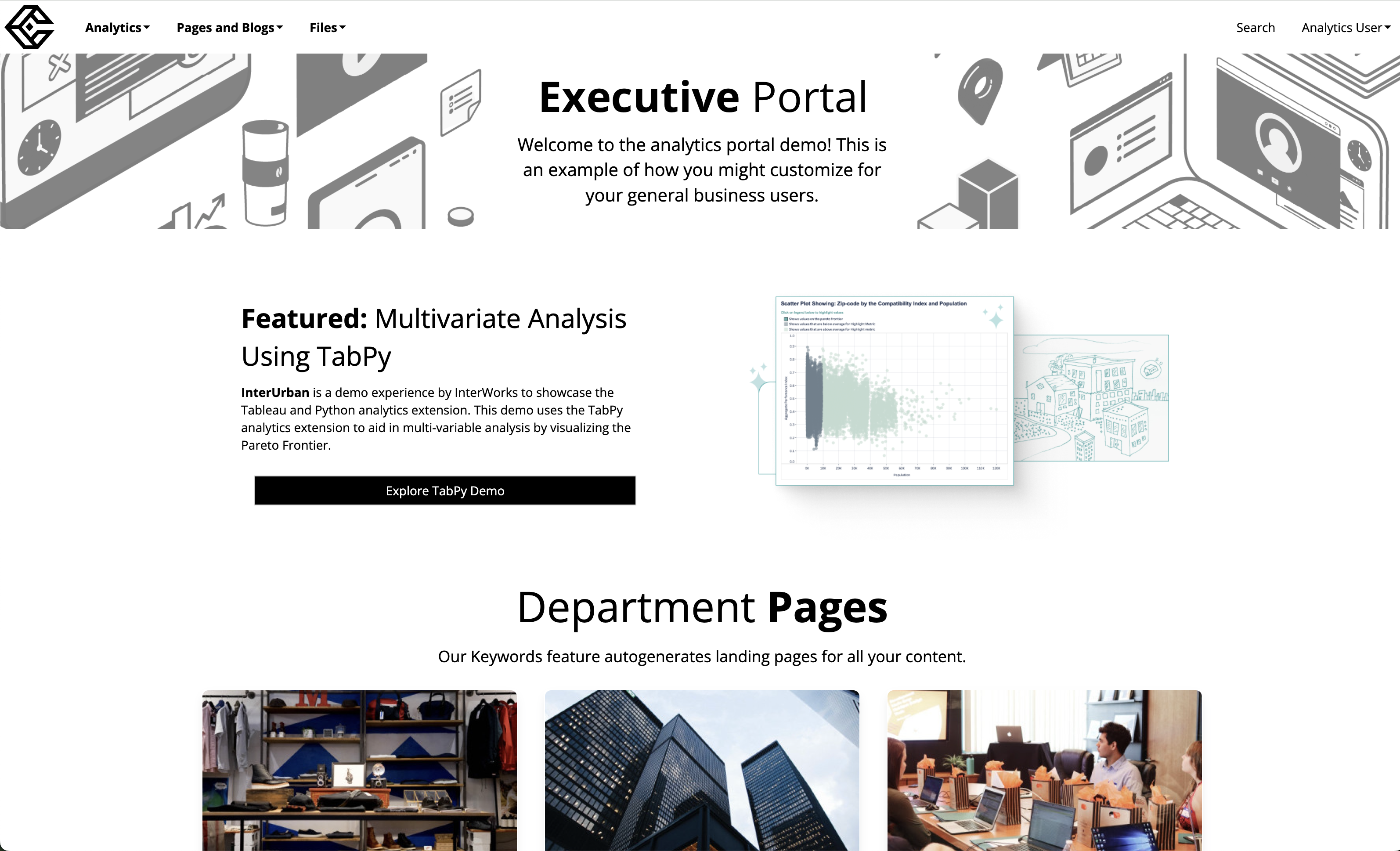
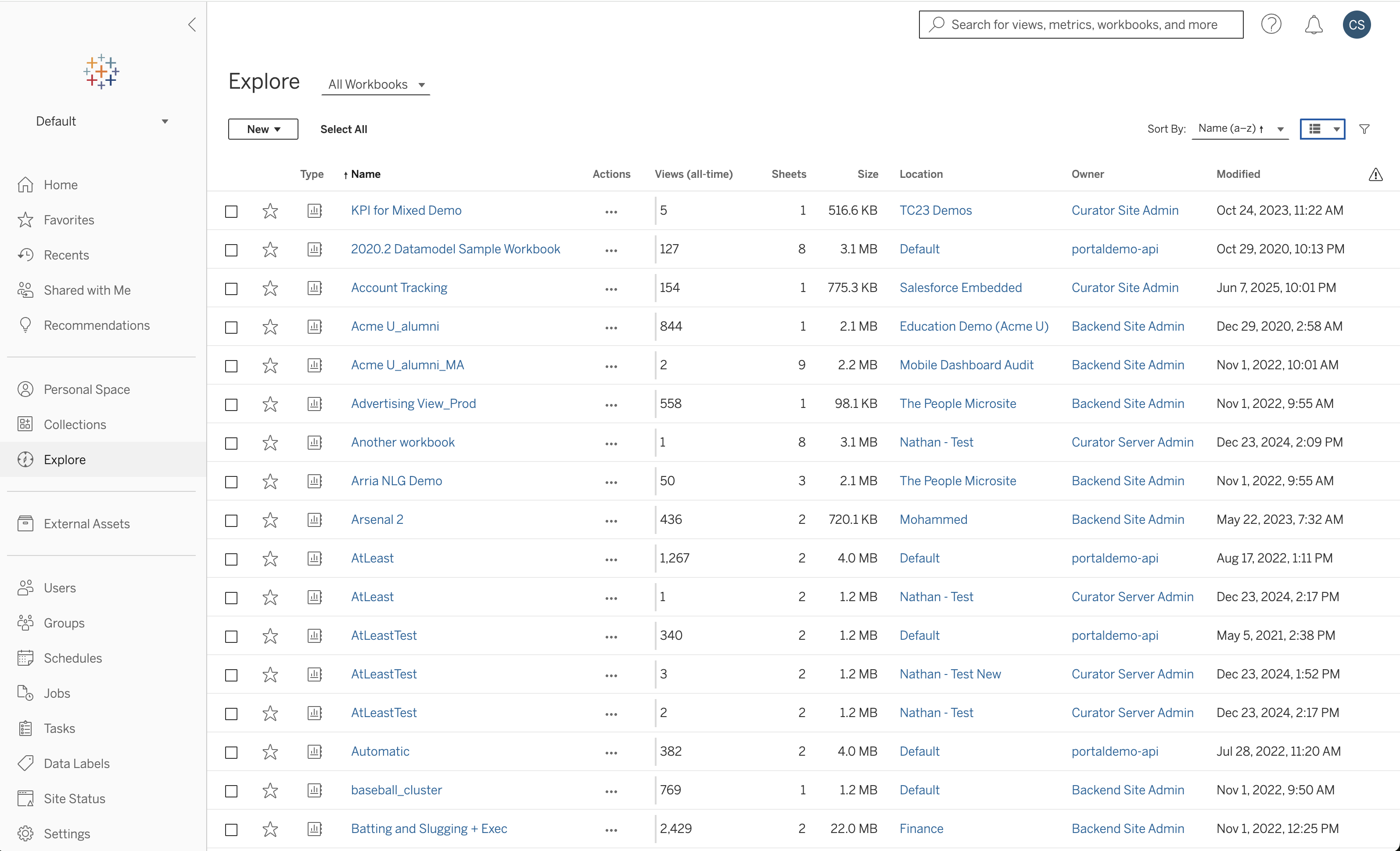
Our proven partnership approach ensures your analytics transformation succeeds. Get up and running in as little as 2 weeks with dedicated expert guidance.
- Assemble your team and stakeholders
- Review technical requirements together
- Establish clear success metrics
- Collaborate on your analytics goals
- Map out user personas and content
- Design your portal strategy together
- Co-create your analytics portal
- Integrate your data sources seamlessly
- Test and refine with your feedback
- Knowledge Transfer and Enablement
- Success Hours to tackle the unexpected
- Product Support and Product Updates
Continued Partnership with Success Hours
Success Hours provide insurance for your solution and access to InterWorks experts
We go beyond standard support to keep your solution on track.
Curator Training sessions and workshops
Help with surrounding infrastructure (SSO, Network, BI Platforms)
Design and user experience optimization
Major migrations and data transitions
Strategic consulting and roadmap planning
BI Platform troubleshooting, tuning, and advice
Quick tasks scoped for less than 4 hours
Solution insurance and expert guidance
Choose the plan that fits your organization's size and needs
| Feature | Teams | Departments | Enterprise |
|---|---|---|---|
| CORE PLATFORM | |||
| No-Code Page Builder | ✔ | ✔ | ✔ |
| Unlimited Users* | ✔ | ✔ | ✔ |
| Unified Search | ✔ | ✔ | ✔ |
| INTEGRATIONS | |||
| BI Connections | 1 | 3 | Unlimited |
| CAPABILITIES | |||
| Report Automation (PPT/PDF) | ✔ | ✔ | ✔ |
| Forms & Data Write-Back | ✔ | ✔ | ✔ |
| Custom Branding | ✔ | ✔ | ✔ |
| Per-Group Theming & Content | ✔ | ✔ | ✔ |
| SUPPORT | |||
| Standard Support | ✔ | ✔ | ✔ |
| Quarterly Check-ins | - | ✔ | ✔ |
| Security Reviews & Assessments | - | ✔ | ✔ |
| Priority Support Queue | - | - | ✔ |
| Dedicated Account Team | - | - | ✔ |
| Yearly Roadmap & Deployment Reviews | - | - | ✔ |
| Success Hours | 10 | 40 | 80 |
* Subject to fair use policies and infrastructure constraints
See the measurable impact Curator has on analytics adoption
After we deployed Curator, our Tableau usage increased by 350%
Government Healthcare Provider
~21,000 employees
After rolling out just Curator our Tableau NPS went from 34 to 72
Financial Services Customer
~740 employees
...it allows us to have everything – dashboards, links, files, etc., in a single entry point instead of having to take direct stakeholders to multiple places. Many teams here love our portal.
Verified Customer
Enterprise Analytics Team
Fill out the form below and our team will get back to you within 24 hours.
Quick Implementation
Get your analytics portal up and running in minutes, not months
Boost User Adoption
Transform scattered analytics into a unified, discoverable experience
Your Brand, Your Way
Complete white-labeling and per-group customization options
Enterprise-Ready
SSO, high availability, and world-class support included
Join hundreds of organizations already using Curator
Trusted by enterprise customers
